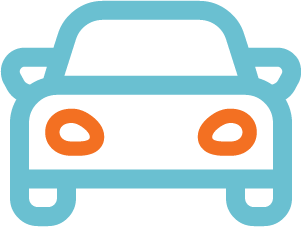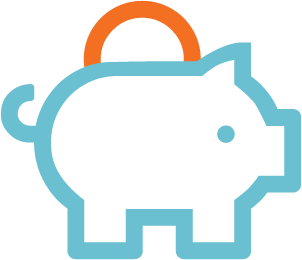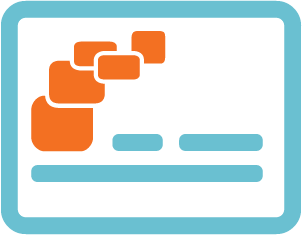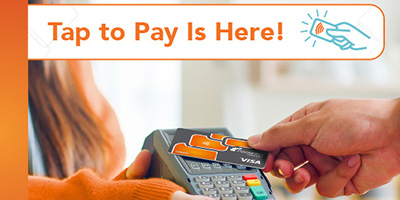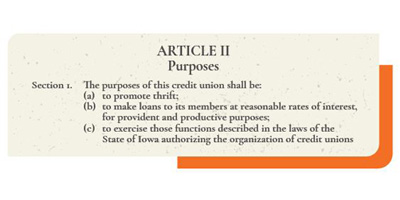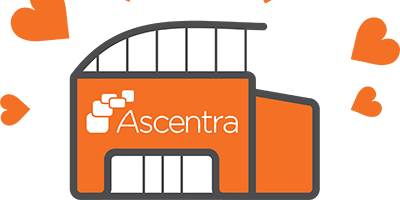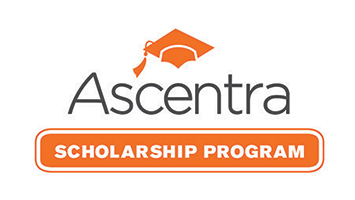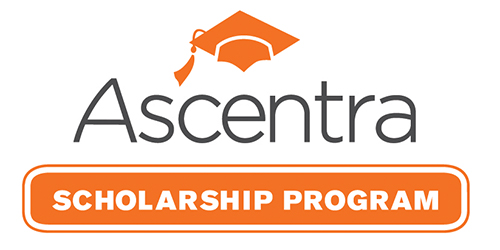Videos
How to Enroll in Digital Banking - Business
Hello Travis here from Ascentra, ready to show you how to enroll in Ascentra’s Digital Banking for your business, corporation, LLC, Partnership or Organization/Nonprofit.
Let’s get into it.
First, you will enroll by visiting ascentra.org and clicking “Enroll” next to the Digital Banking Login Button.
You can also download the Ascentra Mobile App, launch it and click on the Enroll link on the login screen. All the steps you see will be the same whether you are using a desktop PC or on a mobile device.
After clicking Enroll, a Digital Banking Enrollment form will appear. You will need to click the Enroll Here link next to the words “corporation, LLC, Partnership or Organization/Nonprofit”.
Now you will just need to fill out the required information in the fields. As you fill each section, a small Hint box will drop down showing how the information should be entered helping you through the process.
When you request a User ID, you may be notified that the User ID selected is not available or contains invalid characters. User ID’s must be unique and cannot be duplicated. The Hint box and alerts will guide you when choosing your very own unique User ID.
When you have completed this page click “Submit Enrollment” at the bottom of the screen. A message letting you know that it has been successfully submitted will appear. Please allow up to two business days to process your request.
You will receive an email with instructions for completing enrollment from our Member Business Team.
You will now need to use the “Forgot Password” function on the website to reset your password. Go to Ascentra.org and click the “Login” button in the top right. Then click the “forgot your password” link. Enter the user id you chose when setting up your account.
It is time to create your unique password. The box lists all the requirements for your password. If you choose a password that does not meet one or more of these requirements, you will receive an error message and need to try again. Once you have a password that meets all the requirements, press Submit to be directed to the Agreement and Disclosure page.
Once you have read through the agreement, click I Accept at the bottom of the page.
You can now choose whether or not to register your device. Registering will make the need for verification and Secure Access Codes less frequent. If it is a personal device, you may want to register, but NEVER register a public access or shared device. That could create a major security risk for your accounts.
- How To
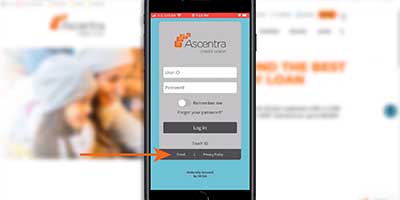
-

Fixed Rate Mortgage
10 & Done (10 Year Fixed)5.75View Mortgage Loans% -

Vehicle Loans
New & Used Auto as Low as5.25View Vehicle Loans% APR -

Savings
Membership Share Savings Starting at0.05View Savings Accounts% APY -

Credit Cards
No Balance Transfer Fee. 6-Mo. Intro Balance Transfer2.99View Credit Cards% APR